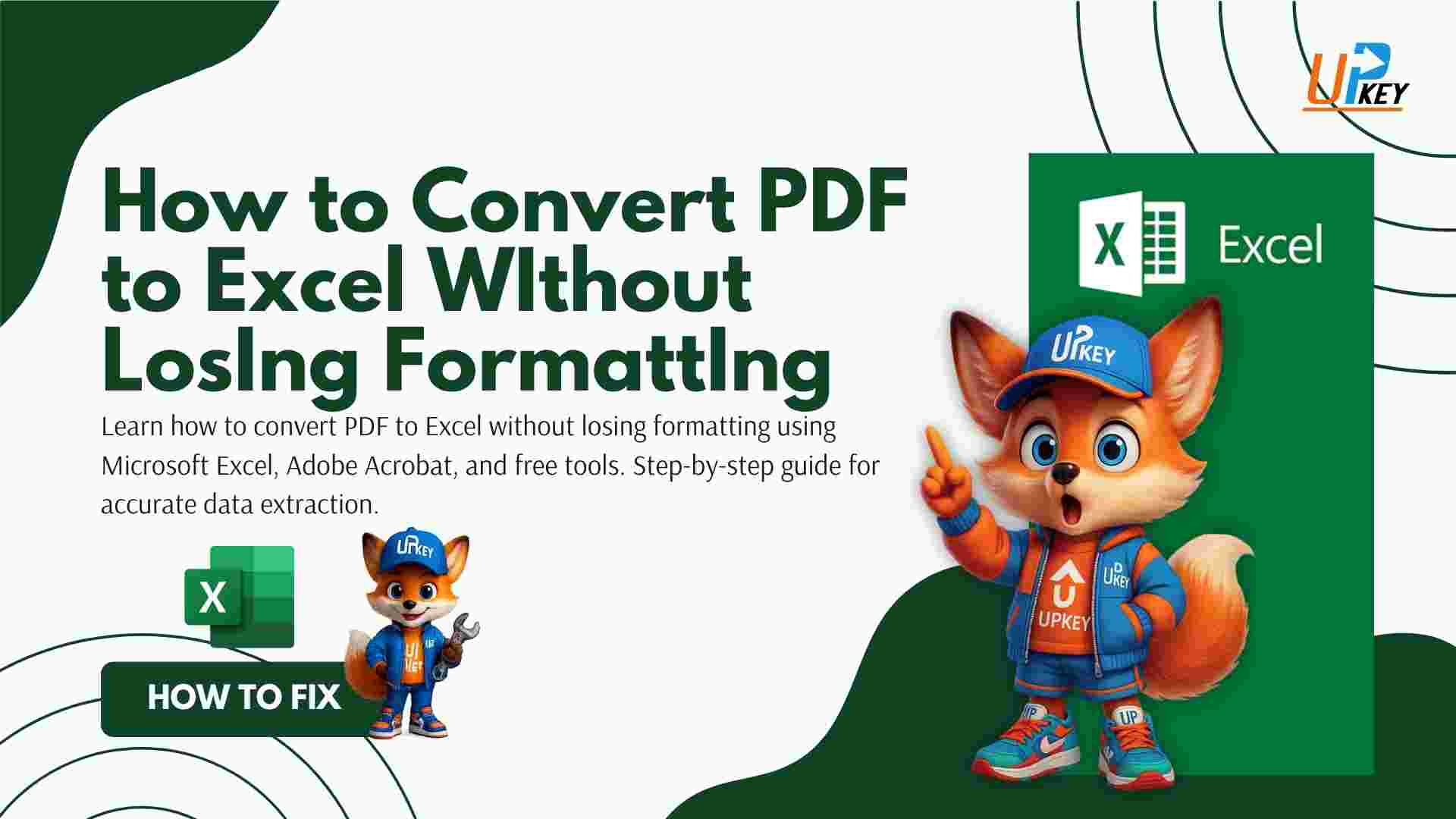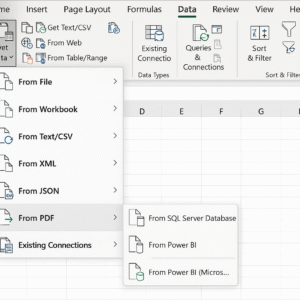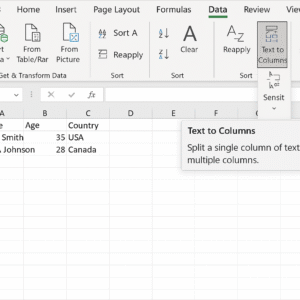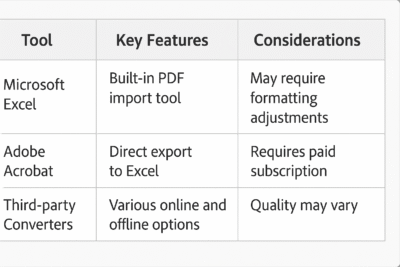How to Convert PDF to Excel Without Losing Formatting? good question right?
If you’ve ever tried to convert a PDF file into Excel, you’ve likely faced a frustrating problem — the formatting gets completely distorted. Tables misalign, rows disappear, and numbers might even convert into plain text. That’s because PDFs are fixed-layout documents, while Excel is designed for structured, editable data in rows and columns.
But the solution exists. This guide will teach you how to convert PDF to Excel without losing formatting, step by step. Whether you’re an accountant, analyst, student, or business user, this tutorial will save you hours of manual reformatting.
Table of Contents
- Common Problems When Converting PDF to Excel
- Best Methods to Convert PDF to Excel Without Losing Formatting
- Step-by-Step: Using Microsoft Excel’s PDF Import Tool
- Step-by-Step: Using Adobe Acrobat Pro
- Top Free Online Tools (With Pros and Cons)
- Tips to Preserve Formatting During PDF to Excel Conversion
- What to Do If Formatting Is Still Broken
- Frequently Asked Questions
- Conclusion
Common Problems When Converting PDF to Excel
Before jumping into the fixes, it’s important to know what typically goes wrong:
- Merged or broken columns
- Header rows mixed with data rows
- Scanned image files with no editable text
- Text appearing instead of numbers
- Loss of cell borders and alignment
Understanding these issues will help you choose the best method for your file type.
Best Methods to Convert PDF to Excel Without Losing Formatting
There is no one-size-fits-all solution. The ideal method depends on:
- Whether your PDF contains selectable text or scanned images
- Whether you have access to premium tools like Adobe Acrobat Pro
- Whether you need accuracy or speed
Here are the 4 best methods:
Method 1: Use Microsoft Excel’s Native PDF Import
(Available in Excel 365 and Excel 2021)
Most reliable for basic tables with selectable text.
Method 2: Export from Adobe Acrobat Pro
Perfect for structured PDFs or scanned files with OCR.
Method 3: Free Online Tools (e.g., Smallpdf, iLovePDF)
Quick and convenient for simple conversions.
Method 4: Power Query in Excel
Advanced users can clean complex tables with formatting logic.
Step-by-Step: Using Microsoft Excel’s PDF Import Tool
[Insert screenshot showing Excel > Data > Get Data > From File > From PDF]
Alt text: Excel PDF import tool interface
- Open a blank Excel file
- Go to the Data tab > Get Data > From File > From PDF
- Select your PDF file
- Excel will show a Navigator window — choose the correct table
- Click Load
- Adjust column width and cell formatting if needed
This works best for PDFs that were originally exported from Excel or Word.
Step-by-Step: Using Adobe Acrobat Pro
- Open the PDF in Adobe Acrobat Pro
- Click Export PDF on the right panel
- Choose Spreadsheet > Microsoft Excel Workbook
- Click Export and save the file
- Open the resulting Excel file and verify formatting
This method uses OCR (Optical Character Recognition) if your PDF is scanned, which helps recover editable content.
Top Free Online Tools (With Pros and Cons)
| Tool | File Limit | Accuracy | OCR | Privacy Policy | Notes |
|---|---|---|---|---|---|
| Smallpdf | 2 files/day (free) | High | Yes | Strong | Best balance of speed & accuracy |
| iLovePDF | Unlimited (ads) | Medium | Yes | Moderate | Watch out for formatting loss |
| PDFtoExcel.com | No limit | Medium | No | Weak | Avoid for sensitive data |
Warning: Never upload confidential files to online converters unless the tool guarantees no data retention.
Tips to Preserve Formatting During PDF to Excel Conversion
- Use text-based PDFs rather than image-based scans
- Avoid complex table structures (merged headers, nested tables)
- Clean your PDF before conversion (remove watermarks, notes)
- Test with one table per page to reduce confusion
What to Do If Formatting Is Still Broken
If formatting issues persist even after using the best methods:
- Use Excel’s Text to Columns (under Data tab) to realign data
- Apply Wrap Text, Merge Cells, or Format Painter for layout fixes
- Use Power Query to split, transform, and normalize complex data
- Manually copy/paste sections instead of the whole file, page by page
Frequently Asked Questions
Q1: Can I convert scanned PDFs to Excel?
Yes, but only with OCR tools like Adobe Acrobat or Smallpdf.
Q2: Why are my numbers showing as text?
The PDF might have encoded them as text. Use the VALUE() or CLEAN() functions in Excel.
Q3: Are free online tools safe?
Use only tools with strong privacy policies. For sensitive files, use Excel or Adobe Acrobat.
Q4: Does this work on Mac?
Yes. Microsoft Excel for Mac and Adobe Acrobat Pro both support PDF import.
Conclusion
If you’re tired of messy Excel files after converting from PDF, now you have the right tools and methods to fix that. Whether you’re using Microsoft Excel’s built-in features, Adobe Acrobat Pro, or reliable online tools, each method has its ideal use case.
For highest accuracy, use:
- Microsoft Excel for structured tables
- Adobe Acrobat Pro for scanned or complex PDFs
- Online tools for quick tasks with non-sensitive data
(Are you looking for an affordable license? Visit the Upkeystore to explore affordable license options.)
Key Takeaways
- Always use text-based PDFs for clean Excel conversion
- Microsoft Excel’s native PDF import is the easiest built-in tool
- Adobe Acrobat is best for scanned or poorly structured documents
- Free tools can be useful — but avoid them for sensitive files
- Use Excel’s formatting features and formulas for final cleanup